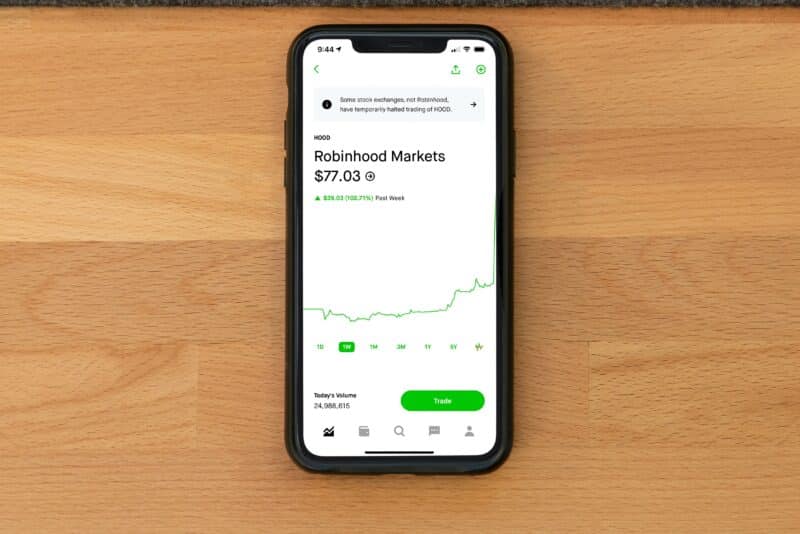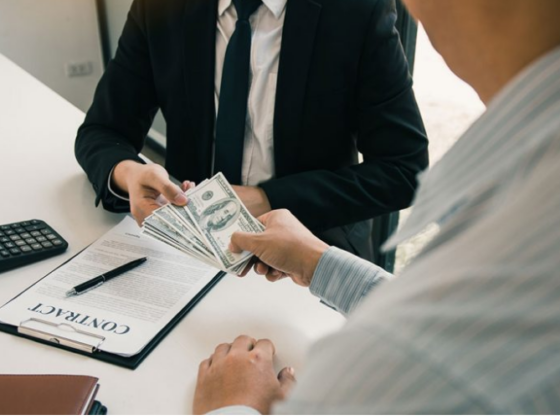Trying to figure out how to withdraw money from Robinhood can be a little confusing, especially since you can do it using three different methods.
We’ll walk you through the process step-by-step to make sure you do it correctly.
Ready? Let’s get started!
Robinhood Withdrawal Options
Robinhood is a commission-free stock trading app that allows users to buy and sell stocks, ETFs, options, and cryptocurrencies. It was founded in 2013 and has since grown to be one of the most popular trading apps among millennials.
You can withdraw money from Robinhood every business day. However, you will be limited to 5 withdrawals per day. Furthermore, the Robinhood withdrawable cash limit is $50,000 per day.
That said, you’ll have three options for withdrawing money from Robinhood — you can use an iOS app, an Android, or the web app.
How to Withdraw Money Using Android or IOS Phone
It’s quite simple to withdraw money from Robinhood using your phone. Obviously, you’ll need to have a smartphone (Android or iOS phone) and the Robinhood app installed on it.
To transfer money out of Robinhood into your bank account, you’ll need to:
- Launch the Robinhood app and click on the “Account” icon (which is located in the lower right corner).
- To access the account’s Menu, click on the three lines in the top right corner. Here you need to tap the “Transfers” button.
- Once you enter the Transfers menu, you’ll see the “Transfer Money” option. Tap it.
- Enter the amount you want to transfer and tap the “Continue” button. Put Robinhood in the “From” field and your bank account in the “To” field and click on the “Transfer” button. Remember, the Robinhood withdrawal limit amounts to $50,000 per day.
- After completing the form, check if everything is in order, and select “Submit.”
How to Withdraw Money Using the Web App
If you don’t have a smartphone, or you simply prefer to use the web app, you need to do the following:
- First, you need to open the Robinhood website on your computer.
- Then, log into your account by entering your username and password.
- Now, go to the “Account” page, which is located in the upper right corner of the screen. Here you’ll find the “Transfers” button— click on it.
- To take money out of Robinhood into your bank account, put the amount you wish to move and click “Continue.”
- Put Robinhood and your bank account in the “From” and “To” fields and tap the “Transfer” button.
As you can see, withdrawing money from Robinhood is a simple process that takes just a few minutes.
There are no fees for transferring money from Robinhood to your bank account. The only thing you should keep in mind is the number of withdrawals you can make in a day, which is five. Also, don’t forget the daily withdrawal limit of $50,000.
How to Transfer Money Using a Cash App
If you want, you can link a cash app to Robinhood. To use the cash out Robinhood feature:
- Start the Robinhood app and get into your account.
- Tap on the “Transfers” button. There, click on the “Linked Accounts” and “Add New Account Option.”
- Go to the “More Banks” option and select it.
- Tap the “I Don’t See My Bank” button and select “Checking or Savings.”
- Now you can put your Cash App number and other details.
This way, you can either transfer your money from Robinhood to a cash app or vice versa.
Transferring Money From Robinhood to a Cash App
You may withdraw cash from Robinhood once you’ve connected both accounts. To do so, you need to:
- Open the Cash App on your iPhone or Android.
- Select “Add Credit Card” from the “My Cash” menu, then enter your card number to link your debit smart card to your Cash App.
- Fund your debit card account.
After you’ve connected your Robinhood and Cash App accounts, the money will be sent directly to your Cash App wallet.
Transferring Money From a Cash App to Robinhood
The process of sending the money from a cash account to Robinhood is as simple as it gets. Here’s how to do it:
- Open the Cash App on your iPhone or Android
- Select “Add Credit Card” from the “My Cash” menu to connect your debit smart card and your Cash App account.
- Perform the “Cash out” process on the debit card.
Your Cash App will automatically transfer money to your Robinhood debit card.
Withdrawal Rules
If you want to transfer money from Robinhood to a bank of your choice, there are special rules you need to follow:
Switching to a Different Bank Account
If you used one bank to put money into your Robinhood account, but now you want to switch to another bank, you will have to:
- Explain why you can’t or don’t want to utilize the bank account you originally used to deposit money.
- Send a photo of your government-issued ID’s front and back.
- Provide bank statements showing that you are the account holder.
- Provide the amount and the bank account to which you want to transfer the money.
How Long Will It Take To Withdraw Money From Robinhood?
When it comes to Robinhood withdrawal time, here are a couple of things to have in mind:
First, a deposit might take five days to finish, and you won’t be able to spend or withdraw the money while it is in transit.
Secondly, before withdrawing funds to your bank account, the money must “settle.” The settlement period usually takes two days.
Last but not least, when it comes to stocks, you’ll have to wait 30 days before being able to withdraw money from a stock sale.
Why Can’t I Withdraw Money from Robinhood?
You could have problems with withdrawals if your account is restricted.
Namely, your account can get restricted if, for example, you have a negative balance or you’re suspected of fraud. This means you will not be able to withdraw your money until you’ve sorted it out with Robinhood about your account restrictions.
How to Cancel a Withdrawal
If you want to cancel your withdrawal, you can do that using your mobile app:
- First, get into your Account (bottom right corner)
- Enter the main Menu by clicking on the three horizontal bars (in the top right corner)
- Click on the “History” button.
- Choose the pending withdrawal you wish to cancel.
- Click on the “Cancel Transfer” button.
When it comes to canceling a Robinhood withdrawal, you also need to pay attention to cutoff times. Namely, if you cancel your withdrawal after the cutoff time, you won’t be able to stop the transfer.
Cutoff times:
- To cancel a transfer initiated between 3:00 p.m. and 7:00 p.m. ET, you must cancel it by 7:00 p.m. ET that same day.
- To cancel a transfer initiated after 7:00 p.m. ET, you need to cancel it by 3:00 p.m. ET the following trading day.
- Transfers can also be canceled on weekends until 3:00 p.m. ET the following Monday.
Conclusion
Now that you know how to transfer money from Robinhood to a bank account remember that you can only withdraw up to $50,000 per day. Also, don’t forget that your account can get restricted if you have a negative balance or if you’re suspected of fraud.
Other than that, the process is pretty straightforward, and it shouldn’t take more than a few minutes to complete.
FAQs
Why can’t I withdraw my money from Robinhood?
If you can’t withdraw your money from Robinhood, it might be because your account is restricted. This can happen if you have a negative balance or if you’re suspected of fraud.
Can I cancel a withdrawal?
If you want to cancel your withdrawal, you can do it using your mobile app. However, pay attention to cutoff times as you might be unable to stop the transfer if you cancel it after the cutoff time.
How long do you have to wait to withdraw money from Robinhood?
There is a two-day waiting period for all withdrawals, and it might take five days for your deposit to be completed.
When it comes to withdrawing referral stock cash, you could wait for up to 30 days.
The wait time for withdrawals is in place to protect you from fraud and theft. By having a waiting period, Robinhood can verify that the withdrawal request is legitimate. This prevents someone from stealing your money if they gain access to your account.
Now that you know how to withdraw money from Robinhood, you can start using your account to invest in the stock market.